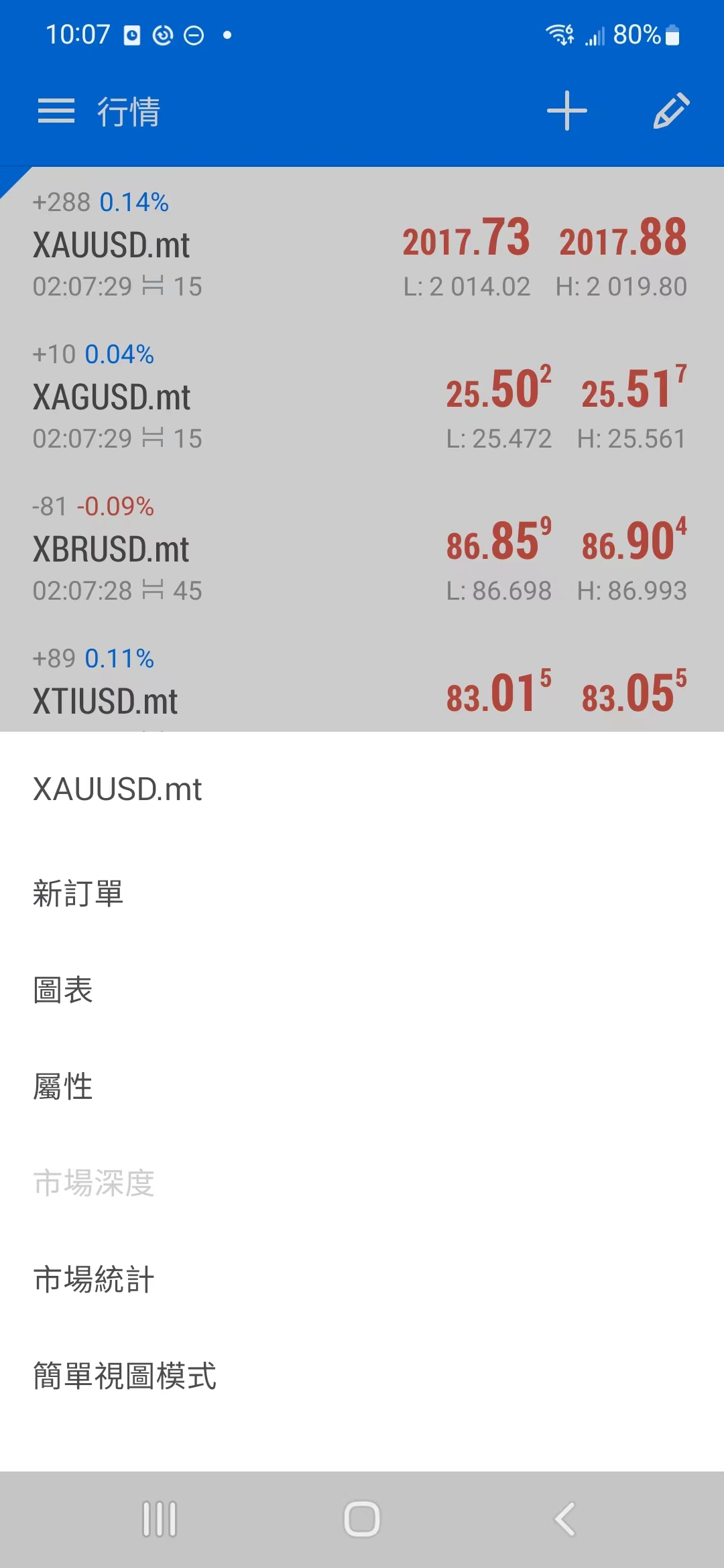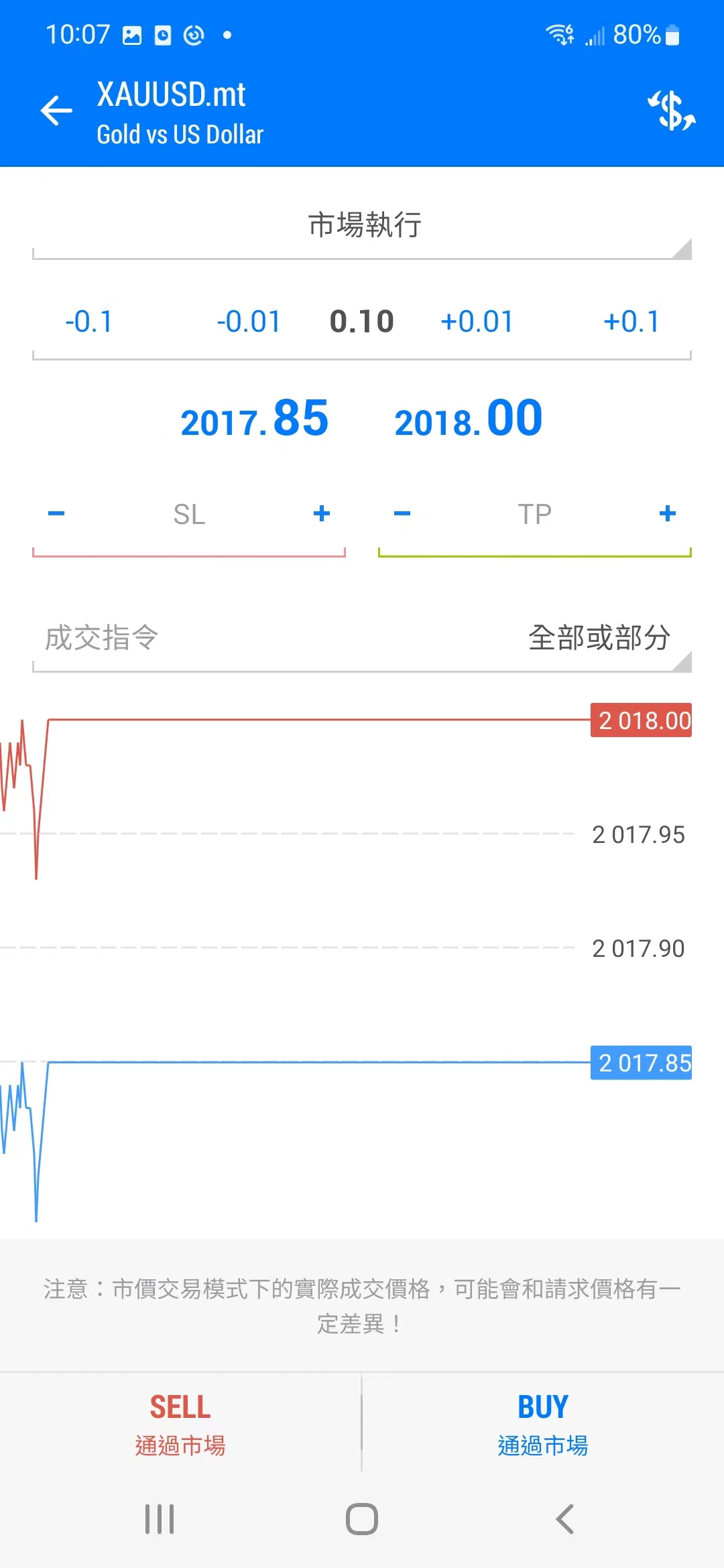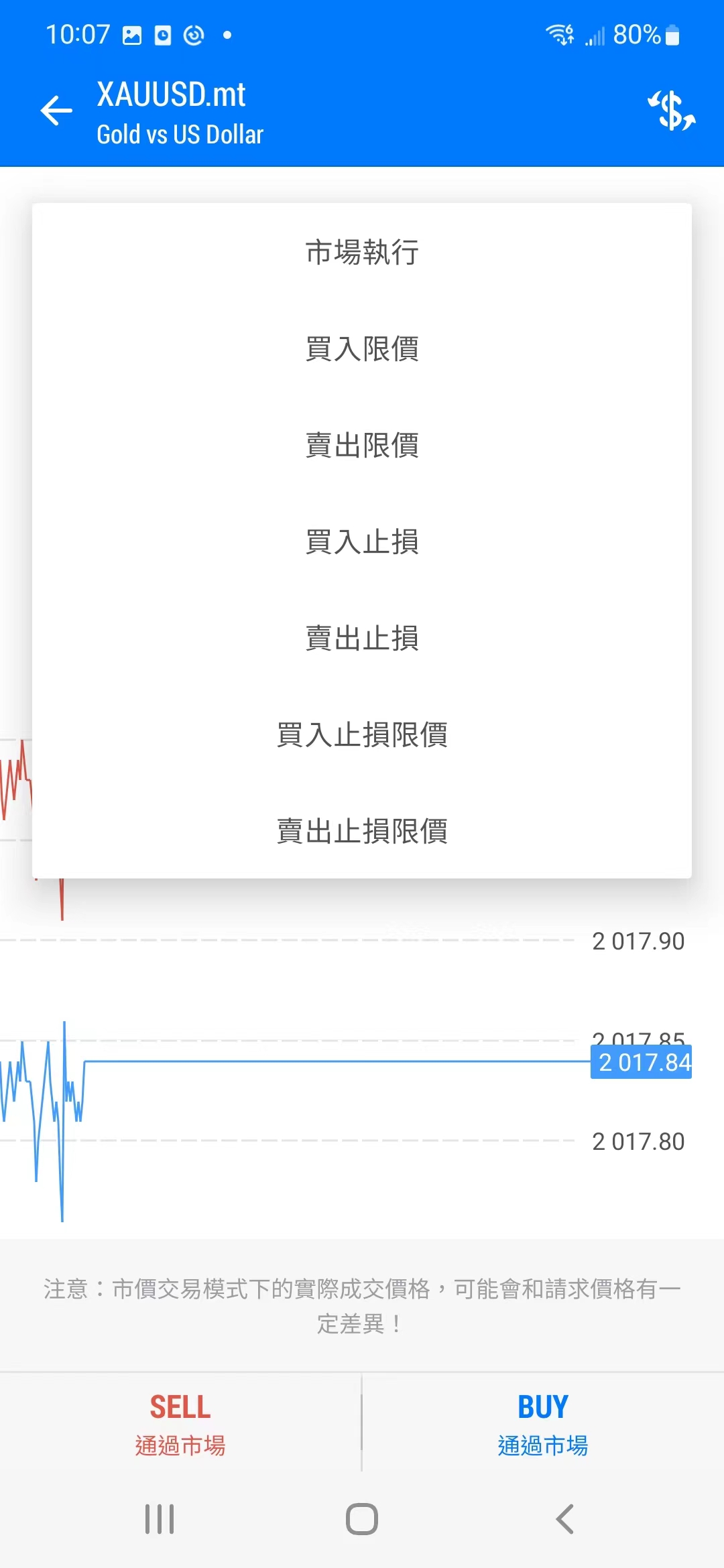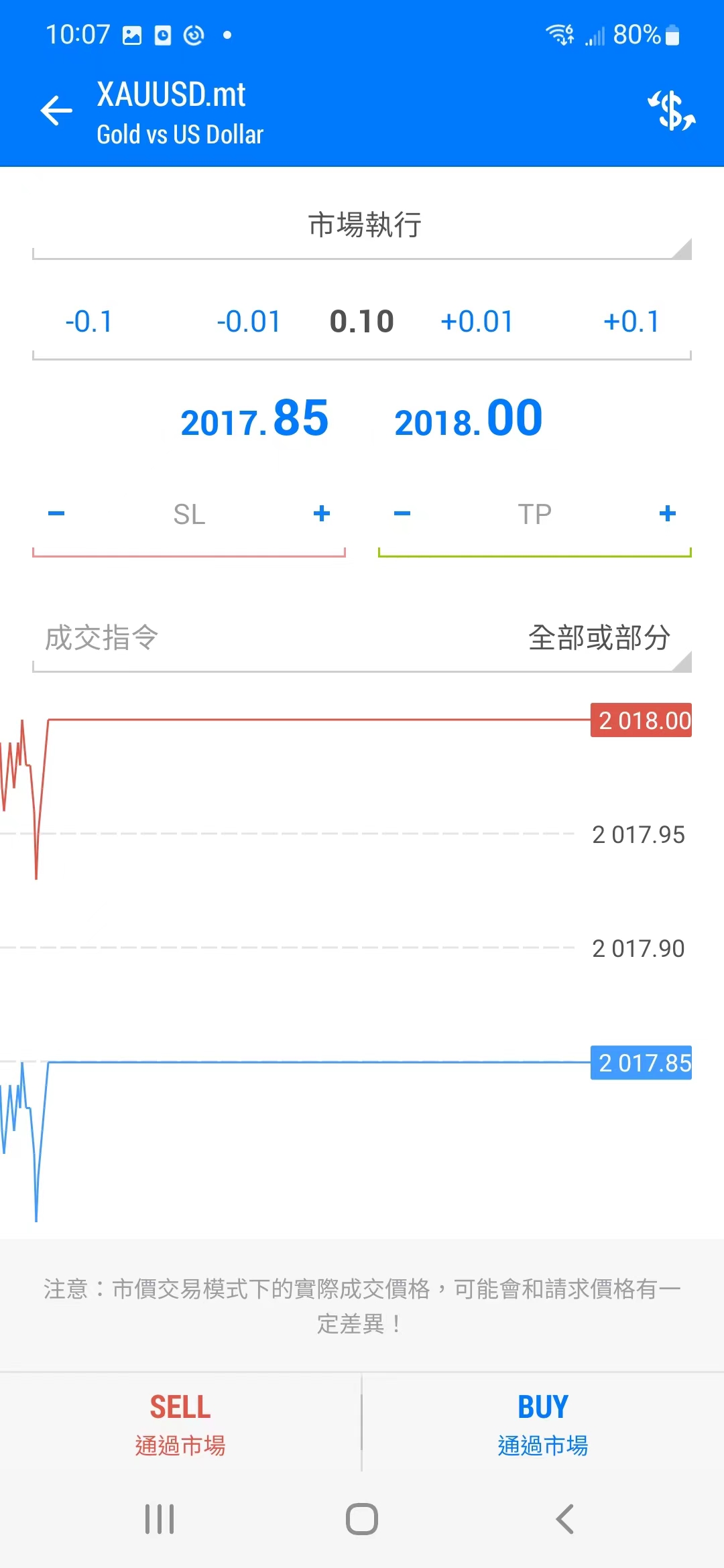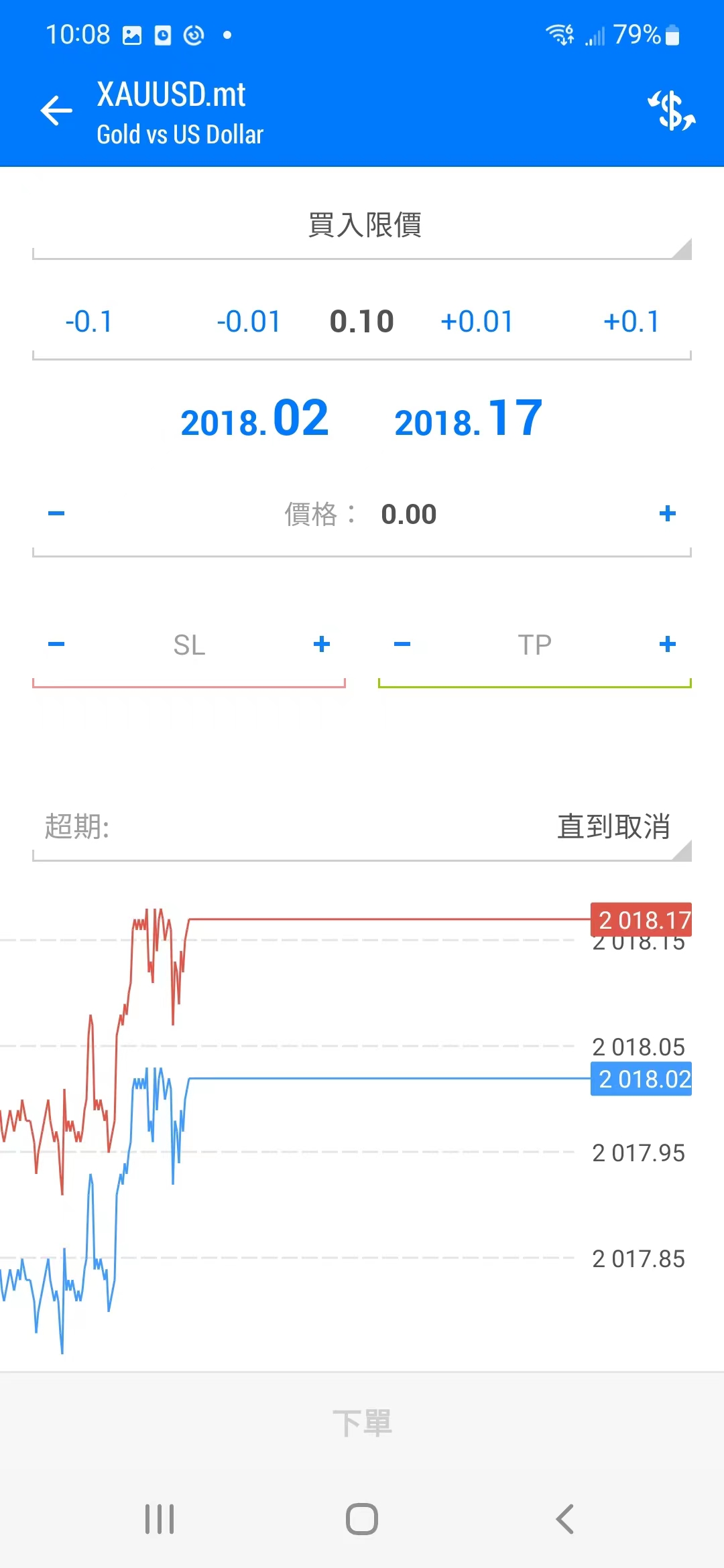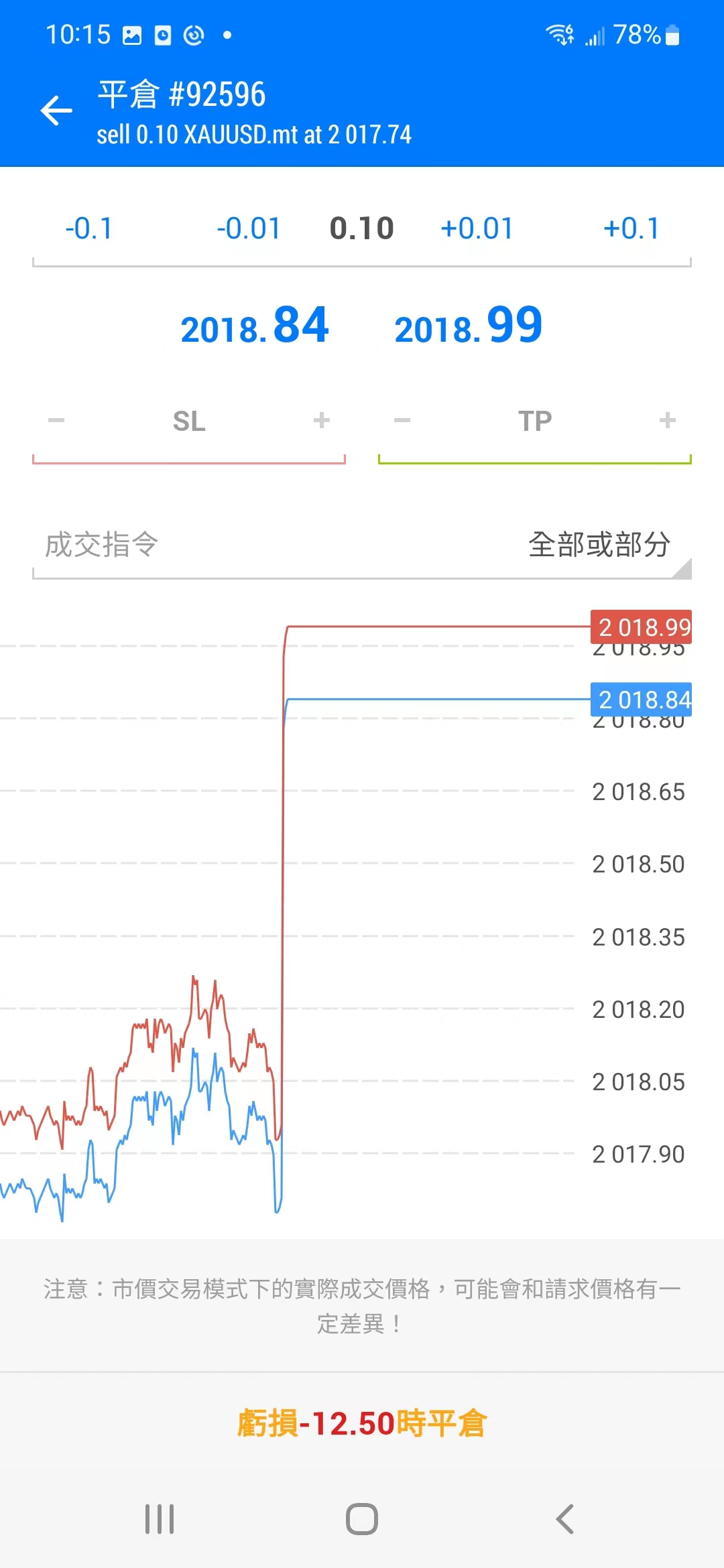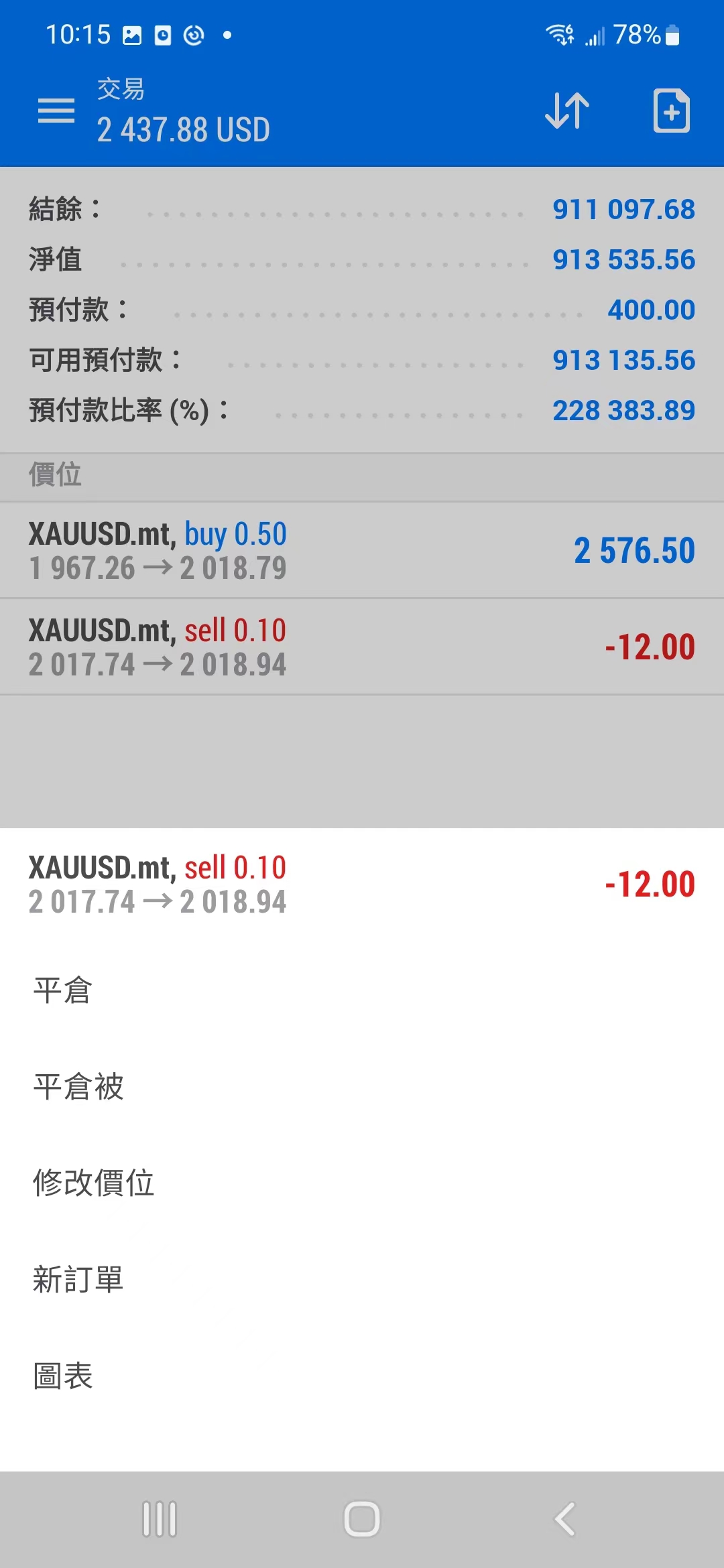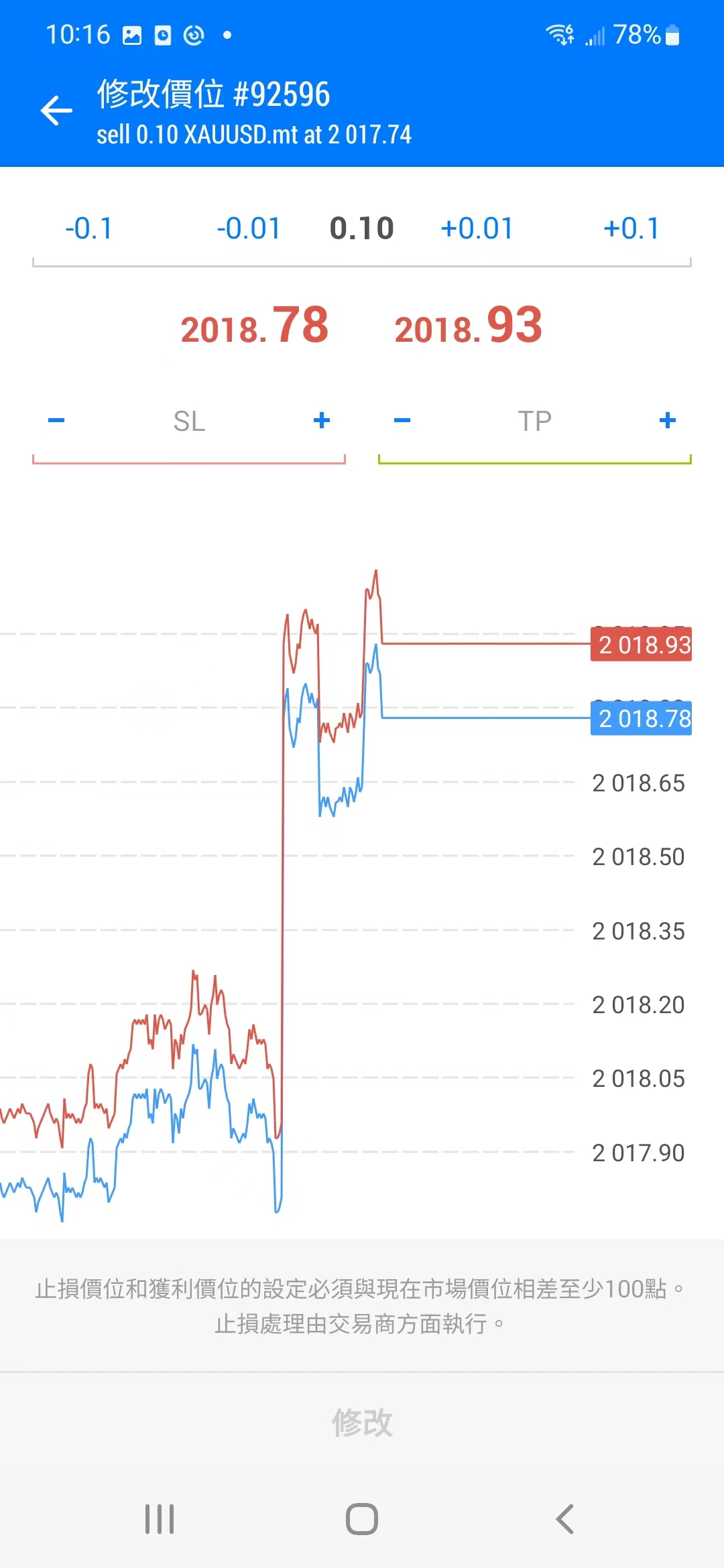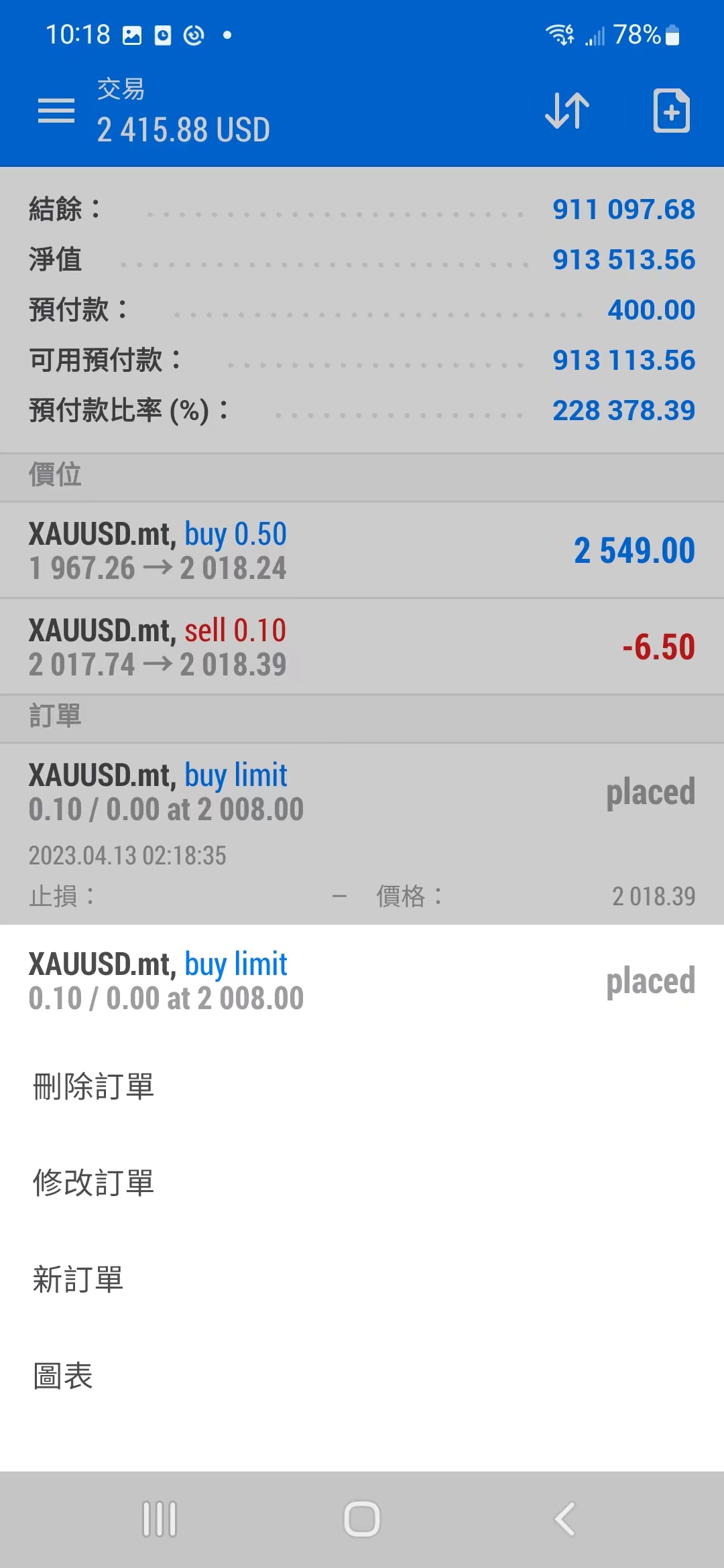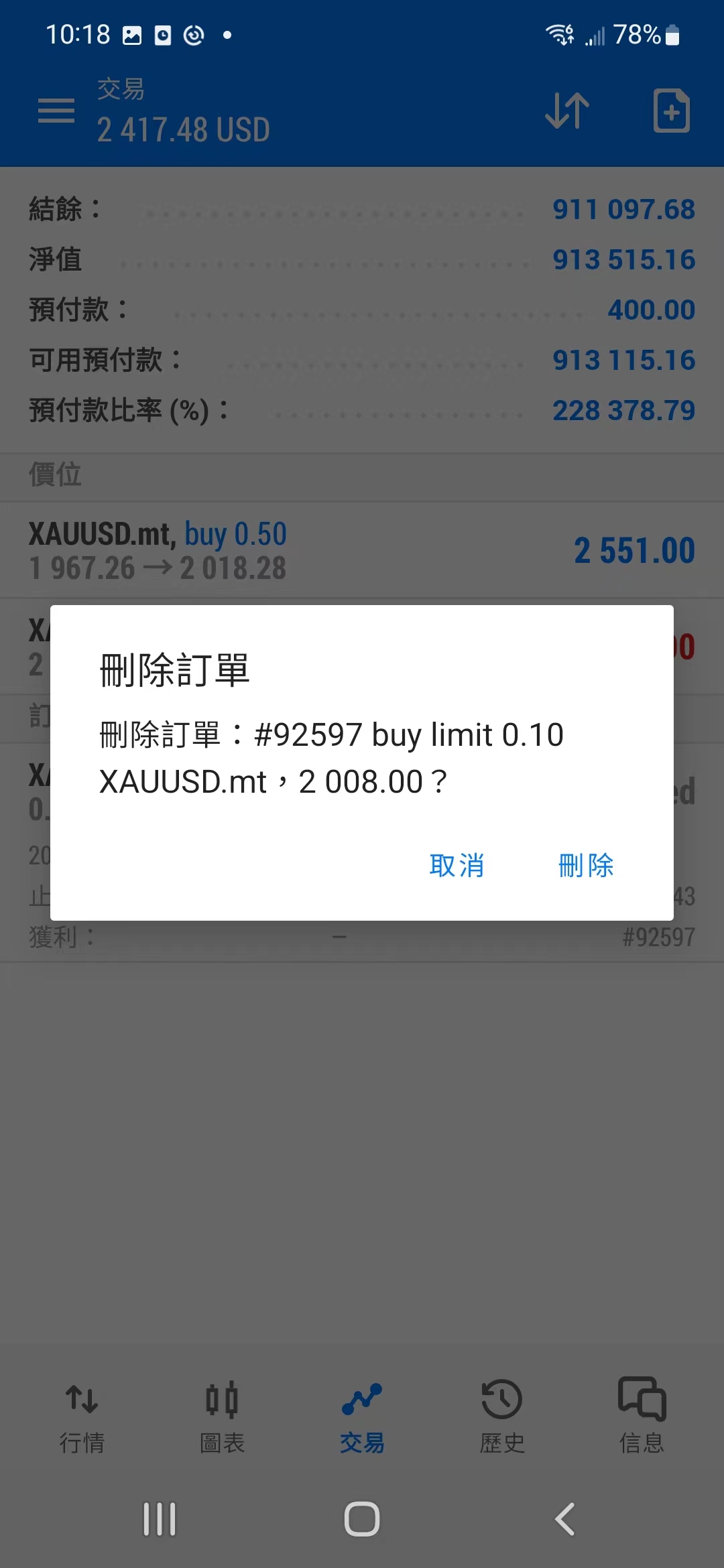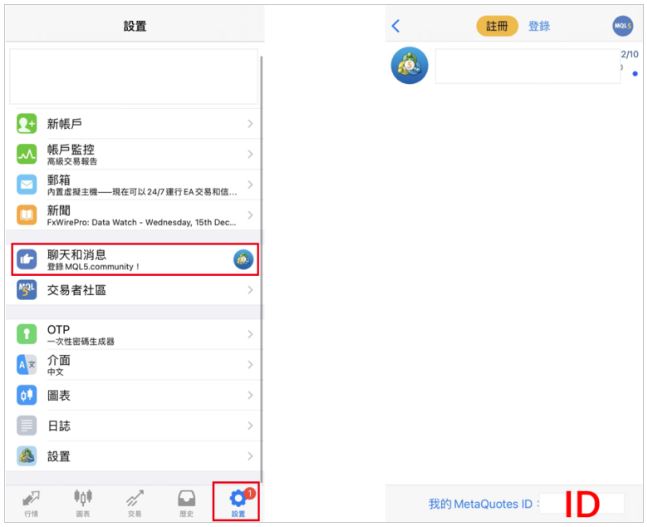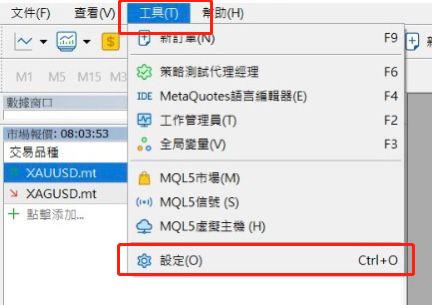MetaTrader 5(縮寫MT5),MT5是MetaQuotes Software Corp5縮寫,由邁達克軟件公司發布專為金融中介機構定製的先進網上交易平台 ,旨在向金融中介機構對他們的客戶提供在外匯、差價合約、股票和期貨市場等金融產品交易的交易平台。交易平台為交易者提供了強大的功能,包括各種交易執行功能、無限量圖表、大量技術指標和曲線、自定義指標及腳本。
4. price alert
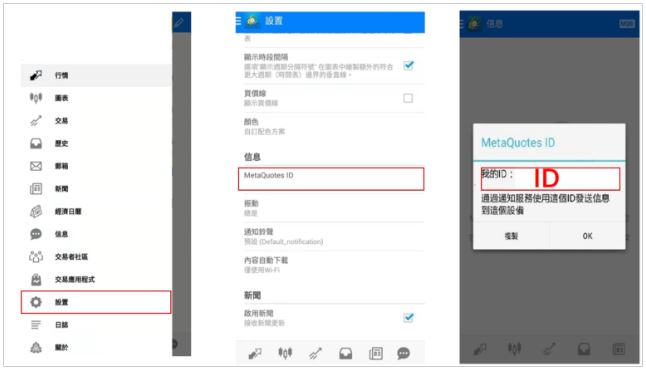
4. price alert
Pre-install MT5 App on your mobile phone。
If the PC MT5 is turned off,the notification of the price of the mobile MT5 will stop。
Step 1
Use MT5 on the mobile phone to confirm MetaQuotes ID and record it.
[Android version]
Method for confirming MetaQuotes ID
1. First, click the "≡" sign in the upper left corner of the screen to open the menu.
2. Click "Settings" in the menu window.
3. Click on the item of "MetaQuotes ID" and record "MetaQuotes ID".
4. Notice of arrival price
4. Notice of arrival price
4. Notice of arrival price
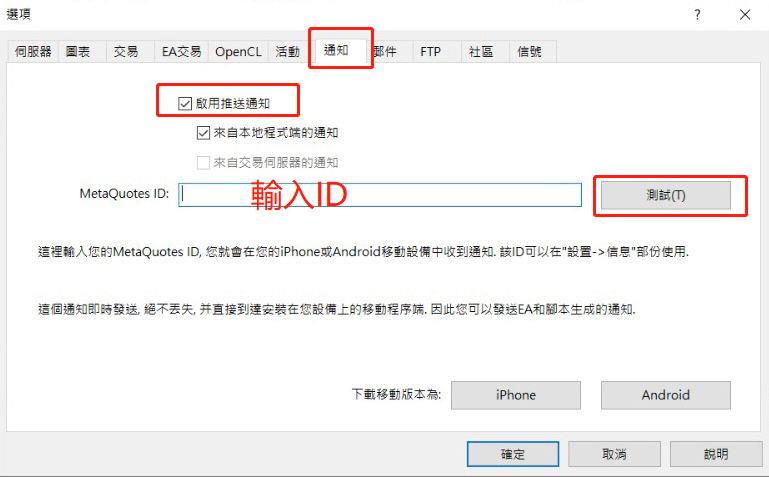
4. Notice of arrival price
2. Check "Enable Push Notifications" in the "Notifications" tab, enter the number previously confirmed on the mobile phone at MetaQuotes ID, and click "Test".
3. Check the "Transaction Notice" to send out a notice when entering the market to buy or closing the transaction.
4. Confirm whether you have received the push notification on your mobile phone. When there is a notification message, your mobile phone can receive it, or you can check it from MT5 App "Information (Android) or Chat and Message (iPhone)".
4. Notice of arrival price
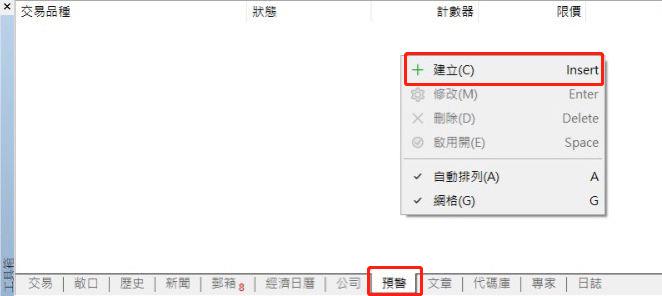
4. Notice of arrival price
Step 3
Set the warning content in MT5 of PC. Finally, set the warning content in PC.
Setting steps
1. Click the "Alarm" tab in the terminal window. (If the terminal window is not displayed on the screen, it can be displayed on the screen by clicking "Terminal" in the "View" tab at the top)
2. Right-click "Create" in the window of alert settings.
3. Enter warning settings and click OK to finish.
4. Notice of arrival price
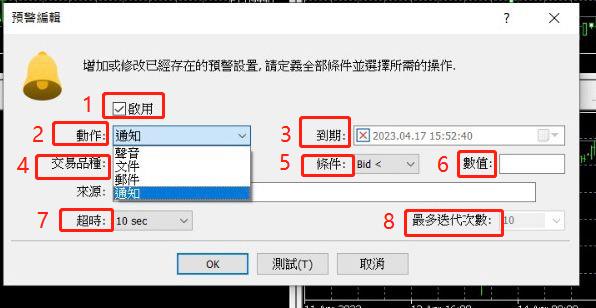
4. Notice of arrival price
Set alert items
1. [Enable] Check this item to start the alert, and uncheck it to cancel the alert.
2. [Operation] Sound: Notify by sound File: Execute the selected file (start MT5 or music file, etc.) Mail: Send a letter to the designated mailbox Notification: If there is a mobile App with MT5 installed, the mobile phone will receive the push notification.
3. [Term] If you want to determine the validity period of the alert, please check this option and enter the date and time. (If this option is not checked, there will be no time limit for setting the alert.)
4. [Transaction Variety] Select the goods you want to warn.
4. Notice of arrival price
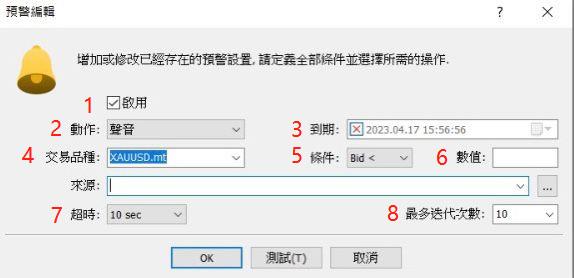
4. Notice of arrival price
Set alert items
5. [condition] Bid <: alert Bid >: alert Ask when the selling price is lower than the specified price <: alert Ask when the buying price is lower than the specified price >: alert when the buying price is higher than the specified price Time =: alert at the specified time point
6. [Value] Enter the price or time you want to specify. The time is entered in the format of "12: 00".
7. [Timeout] Set the warning interval time (10 seconds, 30 seconds, 60 seconds, 3 minutes, 5 minutes, 15 minutes, 30 minutes and 1 hour).
8. 【 Maximum Repetition Times 】 Set the number of repetitions of the alert (1, 3, 5, 10, 50, 1000).


 Whatsapp
Whatsapp Telegram
Telegram